Confused about how to reset your password? Follow these steps.

The new Cincinnati State Blackboard start screen does not contain a password reset link— so if you (or students you’re assisting) are having trouble creating a password, resetting a password, or getting help with a lost password, you can use these guidelines prepared by the IT Services Department.
Click to download the Password Reset instructions (includes screenshots of the process steps)
If you are on campus using a college computer, you can press Ctrl+Alt+Delete (on a Windows computer) and click Change Password.
If you are off campus:
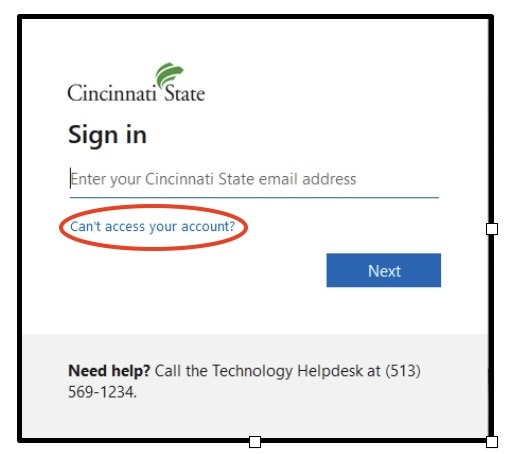
- Make sure you are not logged into MyCState 2.0 or Blackboard.
- On the home page of the Cincinnati State public website (CincinnatiState.edu), select the MyCState 2.0 link from the “Current Students” dropdown menu at the top of the page.
- You’ll see a window on your screen titled “Sign in”. If you know your user name and password, go ahead and sign in.
- If you need to change your password (or don’t remember your password), click on the link “Can’t access your account?”
- On the next screen, click on “Work or school account”.
- Enter your full Cincinnati State email address (including “@cincinnatistate.edu”) to begin the password reset process.
- Follow the prompts on the screen to change your password as desired.