Self-Service online tools are now fully enabled & the MyServices tab is removed
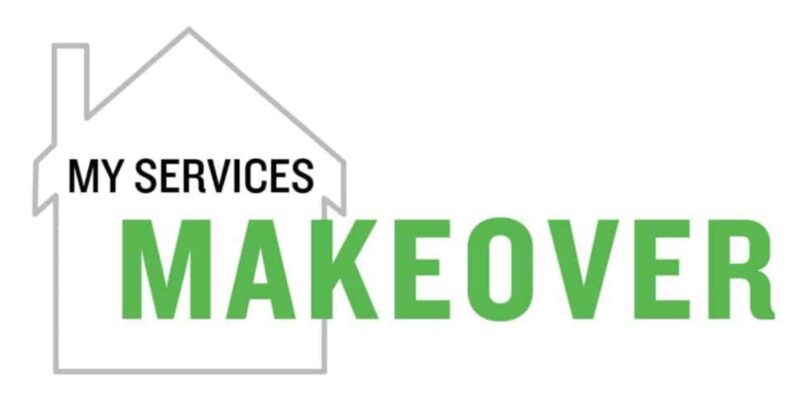
As of Tuesday, June 20, the Self-Service software tools replace all MyServices online tools, and the MyServices tab will no longer be viewable after you log in to MyCState.
Also, several new tools are now enabled in Self-Service.
- To access Self-Service, log into MyCState/Blackboard, and then select the Self-Service tab at the top of the page. Next you’ll see the page with the title “Hello. Welcome to Self-Service!”
- Then select the Self-Service “tile” with the information you want to view.
Self-Service for Students now includes:
- Request a Metro Bus Pass: Replaces MyServices Request a Metro Bus Pass.
- Request a Parking Pass: Replaces MyServices Request a Parking Pass.
Self-Service for Employees now includes:
- Earnings Statements: Check stub information including taxes, benefits/deductions, and more. (This section replaces the MyServices Pay Advices section.)
- Position History: Lists employee position(s), including start and end dates.
- Total Compensation Statement: Lists total annual salary (for an employee’s primary position), benefits, taxes, and stipends (if applicable).
- Budget to Actual: This section is available only to budget managers, and replaces the MyServices Budget selection and Budget summary screens. For an overview of the Budget to Actuals process, click to download https://web2.cincinnatistate.edu/files/ITS/Vendors/Ellucian/Self-Service/SS Budget to Actual Overview.pdf
Faculty members seeking additional information can view “Self-Service Q&A for Employees” after logging in to your Blackboard Courses page. Look for the “My Organizations” module on the lower left after you log in to Blackboard.
If you are providing support to students, please refer students to the “Welcome to Self-Service” page on the College website for additional information and assistance.